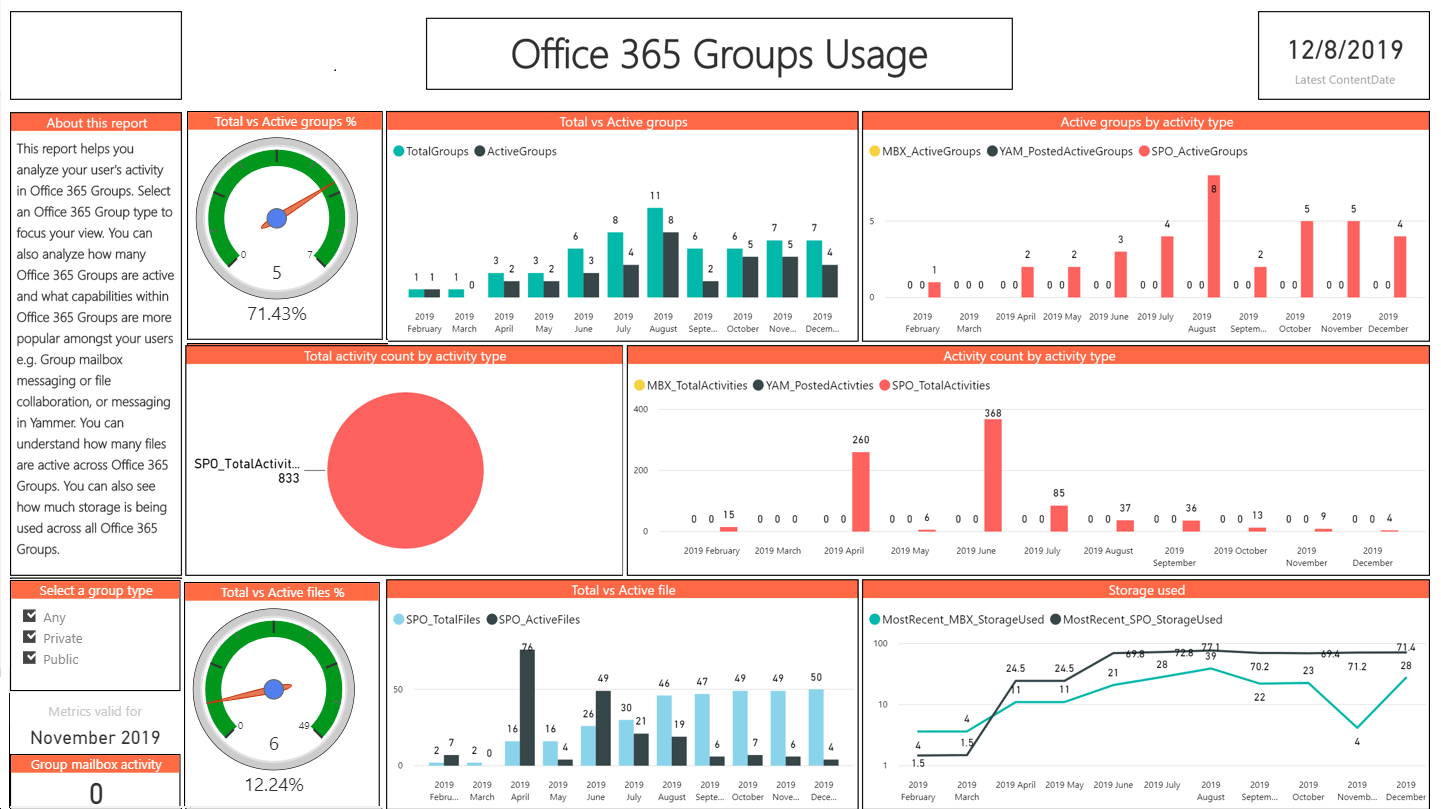Recently, I just finished my Microsoft Service Adoption course in edX. In the Service Adoption, there are three phases. Step 1: Startup, Step 2: Experiments and Step 3: Scale. Let me focus more on Step 3: Scale where there is a topic about Phase 3: Broad Scale Enablement – Usage Reporting”. There are steps on how to enable the Office 365 Adoption Content Pack which I will discuss furthermore later especially on how to enable it. These tools struck me the most during the course which I didn’t know until I’ve learned it. (Learning can unlock your world 😉 )

Purpose:
The purpose of the Office 365 Content Pack will allow your organization to track the usage of your users. This will help you leverage the services that Office 365 has to offer as well as to align your training and adoption. You can check the licenses of the users, product usage, adoption by departments and region, and product activity.
There is one biggest takeaway that I got during the session of Dux Raymond in Paris during Modern Workplace Conference Paris 2019. That is to drive sustainable service adoption. The objective is you need to bridge the business, technology and the user. You need to listen and empathize with the users what are their feedback and problems with the technology. Learn from it, plan, do some awareness and train them. Training is not actually enough. You need to tell the business, the value of the technology, and what is it for them.
Office 365 Content Service Pack is one of the tools that will help you achieve your sustainable service adoption.
Office 365 Service Adoption Content Pack:
Enabling the Content the Microsoft 365 Content Pack
- Go to Admin Center
- Under Settings, select Services & add-ins.
- Click Reports, and then tick the necessary information that you need that will be displayed using the PowerBI. You need to enable this one if you are going to open it in PowerBI.
- Under Reports >> select Usage.
- Click Microsoft 365 usage analytics to Get Started.
- Turn on the Usage Reports then click Save.
- Click the Go to Power BI after the data has been collected. Remember to copy the tenant ID.
- Select the Service Content Packs. This will open the Apps.
- In the Apps, search for Microsoft 365 Usage Analytics. Then click Get it now.
- Copy the Tenant ID from Microsoft 365 analytics usage cards that you’ve copied. Then click Next.

Office 365 Adoption content pack is a free service in your Office 365. Reports are generated up to 48 hours, depending on the users you have. You can edit the reports generated using Power BI.
Hope this helps you for your future planning 🙂